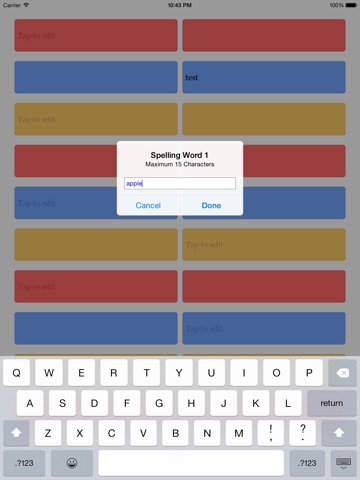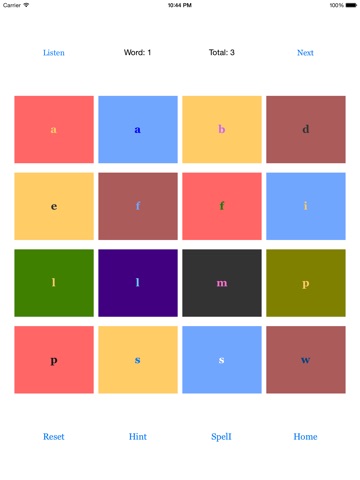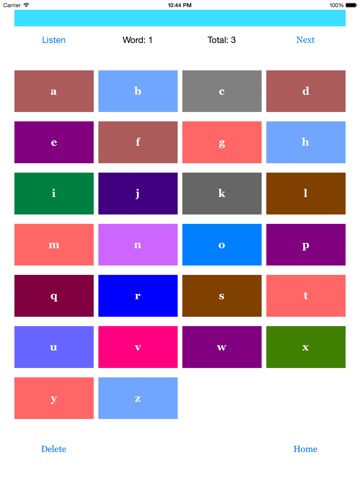My iSpelling Test for iPad
My iSpelling Test for iPad
Best application to practice your weekly spelling test. It will also be a good start for a Spelling Bee contest.
Use “My iSpelling Test for iPad” to listen your spelling words and time to say good bye to the voice recording applications for spelling. Parents and kids can add the spelling words, practice unlimited time, and do a test to track the progress.
Make sure that you do NOT have your device in Mute when using this app.
How to use the “My iSpelling Test for iPad”?
You have four options on the main screen.
1- Manage Spelling Words
2- Spelling practice
3- Spelling Test
4- Progress Report
STEP 1
Manage Spelling Words
- You can add up to 20 words for your spelling practice
- Each spelling word can have up to 15 characters
- Tap the text field to bring up the keyboard to type in
- “Clear” button will clear the fields for easy editing
- “Save” button will save your changes
- You need to add and save your spelling words to use the other options
STEP 2
Spelling practice
- Enable this feature by completing the STEP 1
- First spelling word shows as the default and Click next to go to the other words
- Click the "Listen" to listen your spelling word
- Use the “Hint” and “Spell” buttons for assistance
- “Hint” will hide the alphabets that did not include in the spelling word
- “Spell” will spell the letters for you
- Fun way of practicing with sounds
- Unlimited Practice
STEP 3
Spelling Test
- Enable this feature by completing the STEP 1
- No hints on the Spelling Test
- Complete the answers one by one
- You need to complete the whole test to see the results
- "Listen" button to listen to the spelling words
- “Delete” button helps to delete the last character of your answer
STEP 4
Progress Report
- This will display your last test result
- If there are any mistakes it displays the incorrect and correct words in the following format
Incorrect Spelling -> Correct Spelling
Good Luck for your Spelling Test!